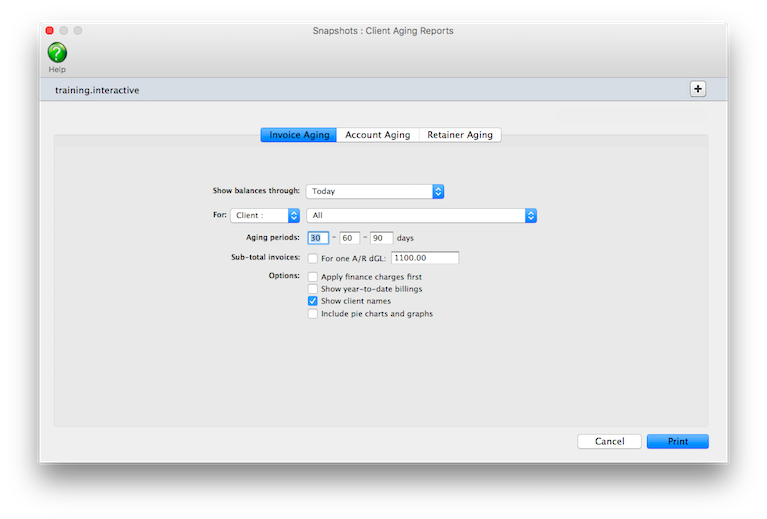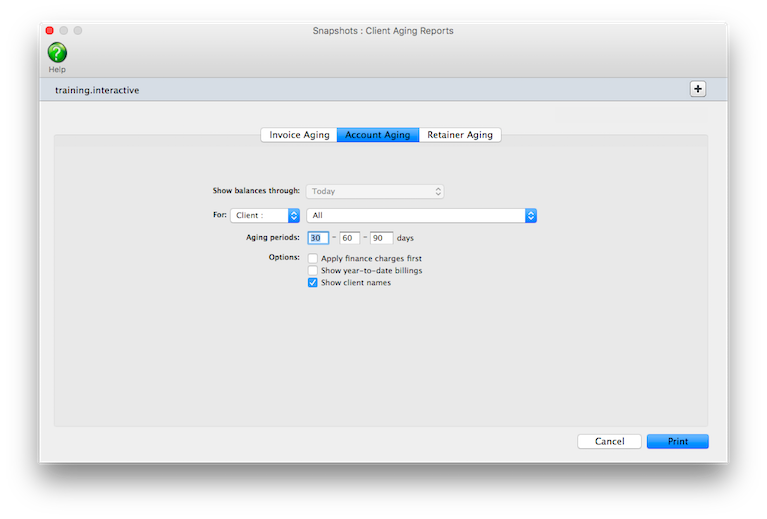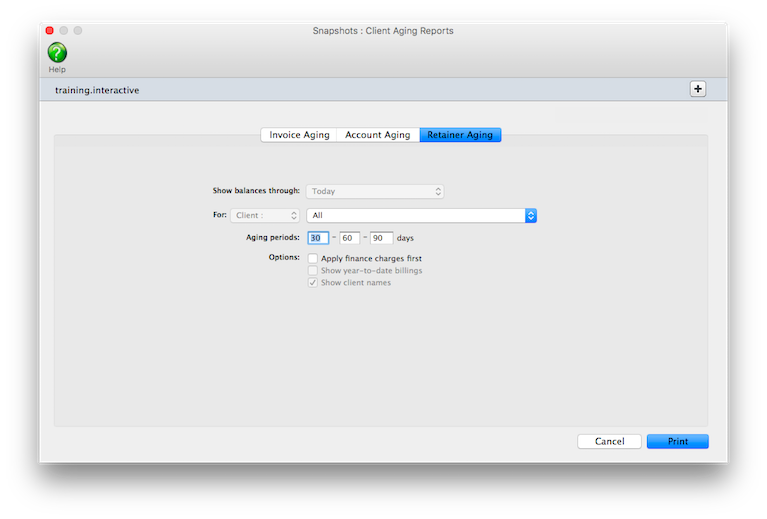These reports show how much
clients owe you. Both show essentially the same
information -- accounts receivable -- but in
more or less detail. The Client
Invoice Aging shows individual unpaid invoices
by client. The Client
Account Aging doesn’t show invoices;
instead, it shows account totals only.
Both reports are useful to management, but have different purposes. The Client
Invoice Aging shows every unpaid invoice, along with the aged balances. It’s
most often used to track down late-paying clients and their invoices. The invoice
aging can be a long report if you have a large number of unpaid invoices. The
Client Account Aging is a short report, since it shows only one line per client
-- but may not show enough information to help plan your cash requirements.
Its most practical use is to quickly see who owes you money.
Client agings can be printed any time during the month, but especially at month-end.
Client aging reports are always up-to-the-minute accurate, showing any posted
invoice with a balance due. They can show what the client owes as of the moment
the report is printed or through a prior period. For better accountability,
unpaid invoices can be selected for one A/R account.
Client account balances can be aged into the current period and three user-defined
periods (e.g., 30, 60, 90 days). These periods are flexible and can be changed
any time the agings are printed. Any set of aging periods can be used. The
aging option recalculates the unpaid balance based on today’s date and
your aging periods. Your aged balances will only be accurate as of the last
aging.
Client agings and the General Ledger
Client aging reports aren’t based on data from the General Ledger. Instead,
client aging reports are based exclusively on unpaid invoices from Accounts
Receivable. So what you’re seeing on client agings comes from your receivables,
not from journal entries.
For this reason, they have the potential to be confusing. The client aging
reports show a grand total at the bottom of each report. The balances on the
client invoice aging will always match the client account aging -- they’re
both based on unpaid receivables, after all. Since Accounts Receivable is integrated
with your General Ledger, your receivables’ balances on the Balance Sheet
should equal the balances on the aging reports. In some cases, they won’t
match -- for an obvious reason: journal entries posted directly into the General
Ledger for the A/R account do not affect client balances, and therefore the
client account agings. For this reason, don’t make adjusting entries to
the G/L for the A/R account; instead, make your adjustment directly into Accounts
Receivable.
Client agings can be printed for some date in the past. The total balance due
should always match the Balance Sheet printed for the same accounting period.
To print a client aging report
1 Choose Snapshots > Client Account Aging.
The Client Aging Reports window opens.
2 Choose the kind of aging report (i.e., Invoice Aging, Account Aging,
or Retainer Aging)
3 Select to show balances through today or through a prior
period.
4 Enter your aging periods.
These periods are used to calculate aged balances for every invoice, based
on the invoice date and today’s date. You can use any set of aging periods,
including a different set each time you print client agings.
5 Choose your aging options.
To see invoices for one specific A/R account, enter the receivable
account number.
6 Click Print.
© 2025 Clients & Profits, Inc.