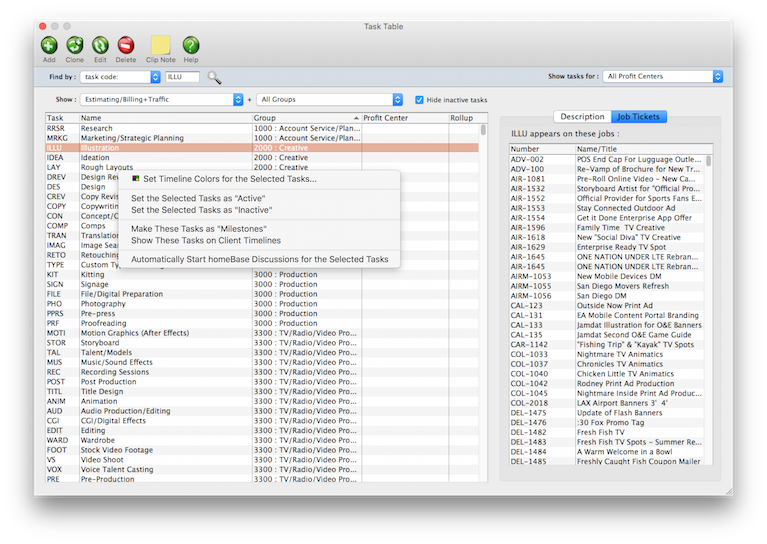Task Table
Tasks are the basis for estimating, scheduling, job costing, billing, and job profitability reports
Since they serve so many functions, they’re very important. Your tasks are completely customizable. The tasks you add to your Task Table reflect the diversity of the work you do. That’s why no two companies have the same tasks. Tasks are flexible. Every job has at least one task, but may have dozens. The task table is a central warehouse for every task you’ve ever used, or will use. The task table itself may contain hundreds of tasks. Each task has standard details, or defaults, that are copied to your jobs. This information, including sales tax settings, markups, and billing rates, automate much of your job tracking. You can add new tasks, make changes, or delete tasks anytime, for any reason. Task codes are highly customizable.
To see the Task Table, choose Setup > Task Table
• A task is identified with up to a 4-letter code.
• The task code can contain any combination of letters or numbers (or both).
• Every task has a name that appears on estimates, invoices, and reports.
• Clients always see the name, not the code.
• The “update existing tasks” option will change all job tasks on all open jobs to match the task in the Task Table.
• Task Table & the lookup list.
• Not every user can add new tasks, or edit existing tasks.
• Reviews & approvals are task-based.
• Customizable credit & debit G/L accounts, markups, billing rates, and more.
• Traffic priority & standard lead times.
• Estimate/billing tasks.
• Traffic-only tasks.
• Estimate/billing+Traffic tasks.
• Media vendor tasks.
• Milestone tasks.
• Admin (Internal) tasks.
• Tasks can roll up into other tasks on estimates & invoices.
• Tasks can be tagged for homeBase discussions.
At first the Task Table only shows active tasks. Since tasks can’t be deleted if they exist on old jobs, you’ll eventually have a lot of obsolete tasks on the Task Table. These outdated tasks can be made inactive to keep them off the Lookup List and the task list. This helps prevents old tasks from being inadvertently used on new jobs. To see both active and inactive tasks, click the Show/Hide button.
Several tasks can be made inactive (or vice versa) by selecting them with your mouse, then clicking the button.
cGL vs dGL The debit and credit accounts on your job tasks automate the financial accounting for job costs and client billing. These default accounts are copied from the Task Table when a new task is added to a job ticket. They are then copied to A/P and A/R invoices whenever you type in a job task then press Tab. They prevent data-entry errors that can make your financials less accurate, since cGLs (i.e., credit G/L accounts) and dGLs (i.e., debit G/L accounts) are set by default. They ensure that the same G/L accounts will be updated whenever a certain job task is used for costing or billing. (Plus, it's simpler for users since they don't have to decide which debit or credit G/L account to use for job costing and billing). The job task's cGL is copied to client invoices, and is an income G/L account. The job task's dGL is copied to vendor invoices and job cost checks, and represents a cost G/L account.
Sort and Sort on Schedule The sort number is used within groups on estimates and A/R invoices. Job tasks can be sorted differently on the job schedule with a sort number. In most cases, you would number tasks in the order in which the work is done.
LEARN ALL ABOUT JOB TICKETS in this Clients & Profits classroom video training class (5:06 mins)
See how to :
© 2025 Clients & Profits, Inc.