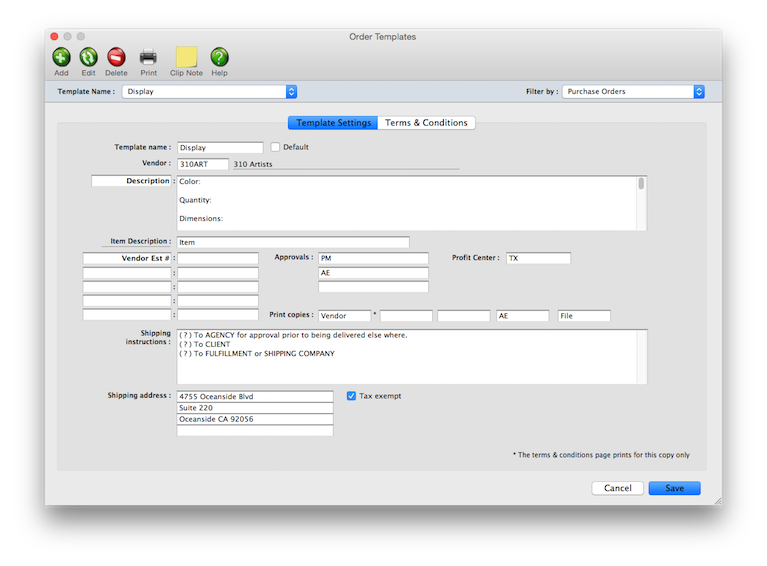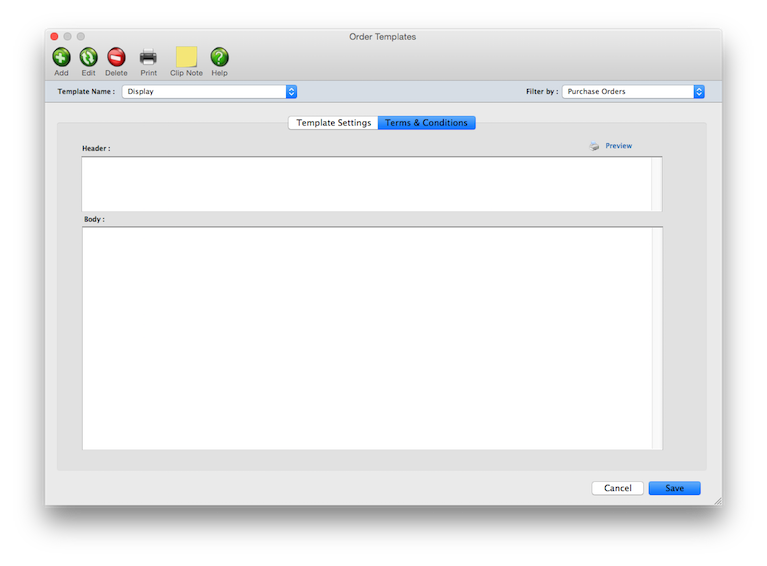Order Templates
Order templates help automate adding routine purchase and insertion orders. Templates contain important, but generic, information about a kind of purchase. They help automate adding routine purchase and insertion orders.
Templates can be created for all kinds of purchases (e.g., printing, delivery, typesetting, etc.). Dozens of templates can be set up, and their settings can be changed anytime. Once a template is made, it is applied to new POs -- the template’s details are copied to the new purchase order, replacing your PO preferences.
HOW IT WORKS
• The SmartTimer tracks time for one job task while you’re working.
• If you take a break (or take a break), you can pause your smart timer then resume the stopwa.tch later.
• Each time you use the SmartTimer a separate time entry will be saved on your Daily Time Card
• When click open the SmartTimer, the currently selected job task will be used automatically.
• You can open your smart timer from any Clients & Profits window that has jobs and tasks.
• Only one smart timer can be running at a time.
The SmartTimer and the Daily Time Card work together. The hours you track with a smart timer will appear automatically on your daily time card, as well as on department time sheets that your manager will review and approve. When you click the button to open the SmartTimer from a Job Ticket, the SmartTimer will automatically detect the job's name and number. If you're working on a different job, choose it from the Job menu.
LEARN ALL ABOUT JOB TICKETS in this Clients & Profits classroom video training class (5:06 mins)
See how to :
© 2026 Clients & Profits, Inc.