
Media Publications
Clients & Profits keeps a detailed table of the publications you use for print media buying. Your publications are listed here, and sorted alphabetically. Clicking once on a publication displays its ad sizes and standard rates.
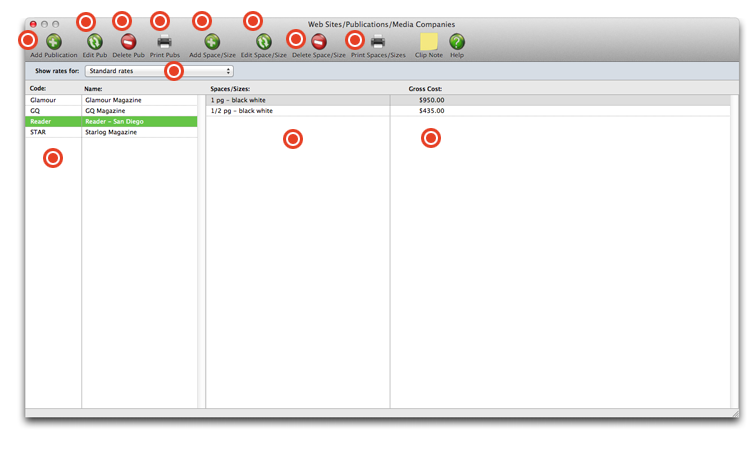
To add a new publication, click on the add publication button. Enter the new publication's vendor number, pub code, address, and other details. Each publication code must be unique. It is customizable and user-defined.
To edit a publication's information, select it from the list, then click the Edit Pub button. Double-clicking on a publication also opens the Edit Publication window, displaying its information. Make your changes, then click Save.
To delete a publication, select it from the list, then click the Delete Pub button.
To print a publications list, click the Print Pubs button.
Click on the Add Space/Size button to add a standard rate for an ad size for a publication. Enter the publication's space information (size, color, spacing, etc.), position (far forward, right hand, page number, section, etc.), notes, gross cost, commission %, net cost (will be calculated automatically), and other details in the Add Print Ad/Size window.
To edit an ad size, select it from the list below, then click the Edit Space/Size button. Clicking once on a publication displays its ad sizes and standard rates. Double-clicking on ad size for the publication opens the Edit Print Ad/Size window, where you can make changes to its details. Make your changes, then click Save.
To delete an ad size/space, select it from the list below, then click the Delete Space/Size button.
Click this button to print the Ad Spaces/Sizes report.
Use this drop down menu to show standard rates, or rates for a particular client.
The publication's code and name appear here. Selecting one from the list will allow you to edit or delete it by using the toolbar buttons at the top of the window.
The publication's space information (size, color, spacing), is displayed here along with the position (far forward, right hand, page number, section, etc.), notes, commission %, net cost, and other details in the Add Print Ad/Size window for the client you selected.
The gross cost of the publication's space/size is displayed here.
Adding a new publication
Publications are used by print media plans in Clients & Profits Agency and Marcom; in addition to print media estimates, and insertion orders - which can be found in all versions of Clients & Profits. A print media plan is composed of different space buys, and can be grouped into a daily, weekly, or monthly schedule. Each publication can be added as separate space buys on a print media plan or print media estimate. When you’re adding a space buy, you’ll select a publication from the Publication lookup list -- which links the media buy with the publication and its rates.
The Publications/Ad Sizes window shows your publications (magazines, newspapers, etc.) and any ad sizes information you've entered for them. You’ll add, edit, and delete both publications and ad sizes here -- each window’s toolbar buttons let you add, edit, delete, and print publication or ad sizes information as needed. And there's no limit to the number of publications (and ad sizes) you can have in your Publications table.
To add a new publication
1 Choose uMedia > Publications from the menu bar
The Publications/Ad Sizes window opens, listing your existing publications.
2 Click on the add publication toolbar button.
3 Enter the new publication's vendor number, pub code, address, and other details.
Each publication code must be unique. It is customizable and user-defined.
4 Click Save.
Editing a publication's info
1 Choose uMedia > Publications from the menu bar.
The Publications/Ad Sizes window opens, listing your existing publications. Double-clicking on a publication opens the Edit Publication window, displaying its information.
2 Make your changes, then click Save.
Ad Sizes
The Ad Sizes window lets you add, edit, delete, and print publication, ad sizes, and rate information. The ad sizes and standard rates for selected publications are listed here. Double-clicking an ad size record opens the Edit Print/Ad Size window, where you can change an ad’s details.
You can set up standard rates for each ad size, as well as special ad size/rate combinations for each client. When a print media plan or print media estimate is created, the right rate will be copied to the spot buy automatically.
Choosing a client from the pop-up menu displays that client’s special contract rates. A client is entered in the rates menu after a media plan has been added for them. The Ad Sizes table needs to be updated as the rates and ad sizes change.
Use the Ad Sizes' toolbar buttons to add, edit, and delete ad sizes, rates, etc. for a selected publication. You can also print a list of ad sizes by clicking the print toolbar button.
Adding Standard Rates to the Ad Sizes window
1 Choose uMedia > Publications from the menu bar.
The Publications/Ad Sizes window opens, listing your existing publications.
2 Choose Standard Rates from the Show rates for: pop-up menu.
3 Click once on a publication to select it.
4 Click on the add ad sizes toolbar button to add a standard rate for an ad size for a publication.
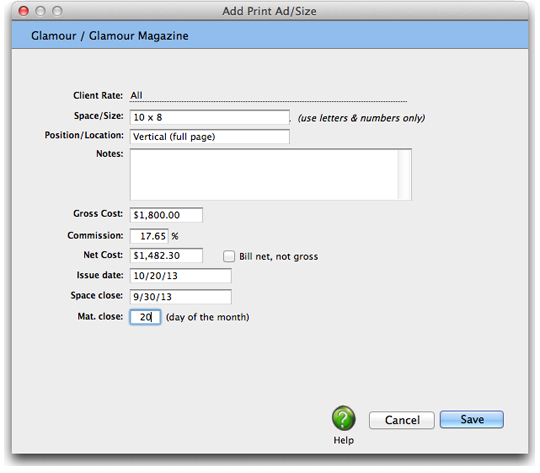
5 Enter the publication's space information (size, color, spacing, etc.), position (far forward, right hand, page number, section, etc.), notes, gross cost, commission %, net cost (will be calculated automatically), and other details in the Add Print Ad/Size window.
6 Click Save.
Editing Standard Rates in the Ad Sizes window
1 Choose uMedia > Stations from the menu bar.
The Publications/Ad Sizes window opens, listing your existing publications.
2 Choose Standard Rates from the Show rates for: pop-up menu.
Clicking once on a publication displays its ad sizes and standard rates. Double-clicking on ad size for the publication opens the Edit Print Ad/Size window, where you can make changes to its details.
3 Make your changes, then click Save.
Adding Contract Rates to the Ad Sizes window
1 Choose uMedia > Stations from the menu bar.
The Publications/Ad Sizes window opens, listing your existing publications.
2 Choose a client listed from the Show rates for: pop-up menu.
3 Click once on a publication to select it.
4 Click on the add ad sizes toolbar button to add a contract rate and ad size for the publication and client you selected.
5 Enter the publication's space information (size, color, spacing), position (far forward, right hand, page number, section, etc.), notes, gross cost, commission %, net cost (will be calculated automatically), and other details in the Add Print Ad/Size window for the client you selected.
6 Click Save.
Editing Contract Rates in the Ad Sizes window
1 Choose uMedia > Stations from the menu bar.
The Publications/Ad Sizes window opens, listing your existing publications.
2 Choose a client from the Show rates for: pop-up menu.
Clicking once on a publication displays the ad sizes and contract rates for the client you selected. Double-clicking on an ad size opens the Edit Print Ad/Size window, where you can make changes to the details of a print ad for that client.
3 Make your changes, then click Save.
© 2026 Clients & Profits, Inc.
