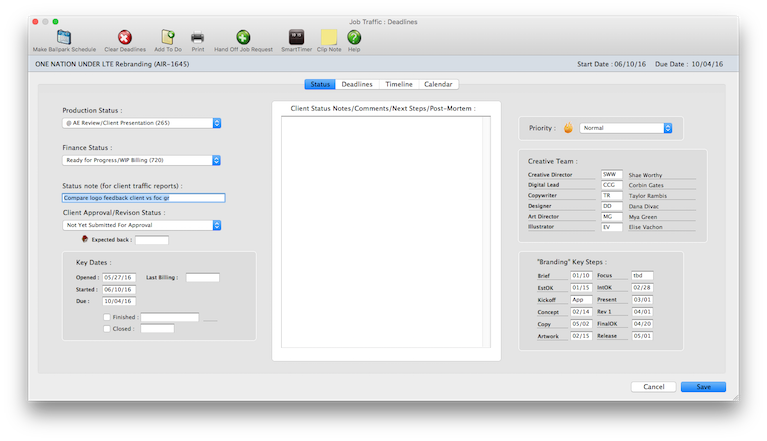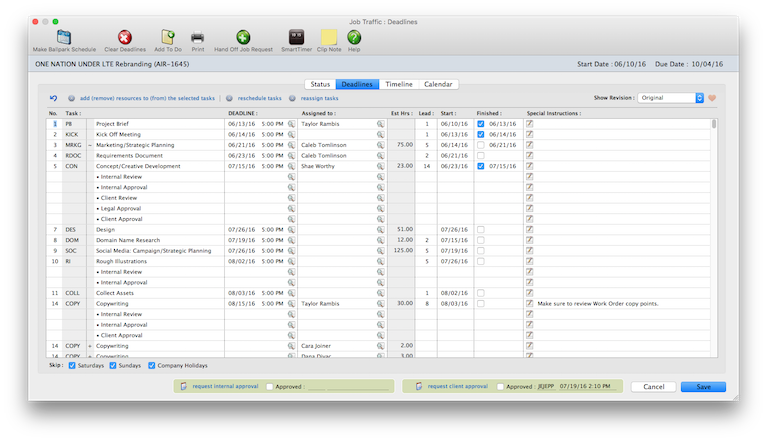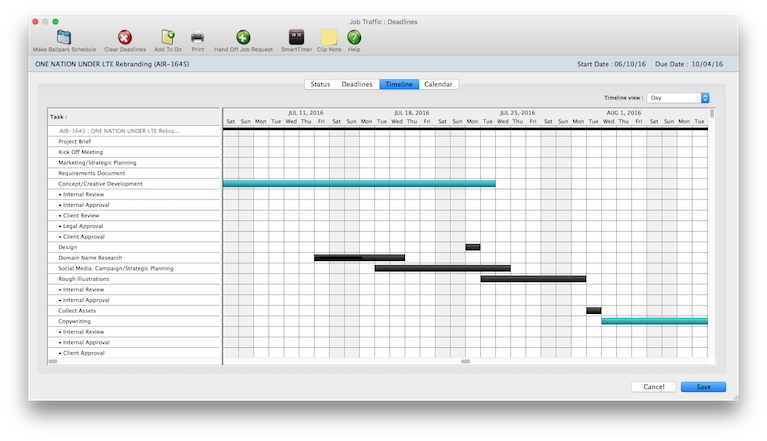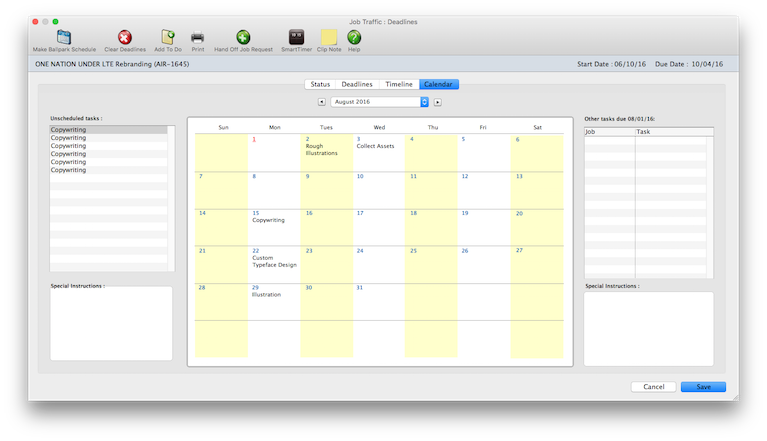Traffic : Deadlines
Everything you need to keep track of a job’s progress is in the Job Traffic window, from manager and staff assignments, major due dates, and status.
The ability to coordinate hundreds of jobs, tasks, and resources through a common job schedule is one of Clients & Profits’ greatest strengths. The Job Traffic window provides a manager’s perspective on the job’s progress with a days until due counter, unfinished task list, and roomy status notes field. It is a snapshot of a job’s progress, highlighting the major turning points (milestones), task progress, priority, and status of the job ticket.
The Traffic : Deadlines window provides a manager’s perspective on the job’s progress with a days until due counter, unfinished task list, and roomy status notes field. Everything you need to keep track of a job’s progress is in the Job Traffic window, from manager and staff assignments, major due dates, and status. The window shows what tasks need to be complete, when and by whom, in order to get the job done. A job’s schedule helps make your shop more productive. Using the built-in tools like the calendar and reassign buttons, you can leverage staff availability and talent by assigning tasks to specific staffers. As jobs are completed, you’ll can generate management reports for a complete analysis of your shop’s productivity.
To see status & schedules, click on the traffic : deadlines link from the Job TIcket window.
Like estimates, schedules & timelines are not created independently of jobs. Instead, schedules are based on a job’s tasks. Every task on a job ticket can have multiple due dates, start dates, and resources who are responsible for doing the work, and specifications that describe what to do. Anyone who needs to know can see their work to do today, this week, next week -- or for any period of time.
Scheduling jobs is completely flexible. You can schedule job tasks when a new job is opened, then print a job schedule to attach to the client’s estimate. Or, schedule tasks after the job is approved. Updating job schedules is simple, so it’s easy to keep up with postponed deadlines as they happen. Printing work-to-do reports always uses the current job schedules, so you’ll always have accurate, timely information.
HOW IT WORKS
• Each staffer can have a skill set — the tasks a staffer is qualified to do — to simplify scheduling for project managers.
• Access permissions determine which staff members can schedule tasks and update job status.
• Use priority to highlight rush jobs.
• Job tasks can be scheduled automatically.
• A standard lead time can be entered for every task, which is used to create a ballpark job schedule.
• Clients & Profits automatically sends an email on the day the job is due and on the day the job is actually started.
• The due date can be entered as any day of the week, including Saturdays, Sundays, and holidays. The Skip option will prevent weekends from being scheduled.
• Can they do this task? When a resource is scheduled for a job task, it’s easy to see their other deadlines. The View Unfinished Task window lists the resource’s other responsibilities for the week. You can analyze the resource’s workload to determine whether or not to add this task to their work to do list.
• Ballpark schedules.
• Add resources to job tasks (i.e., split up the work).
• Schedules sync with estimates to track remaining staff hours.
• Easily, flexible, responsive re-scheduling.
The Job Schedule window shows what tasks need to be complete, when and by whom, in order to get the job done. A job’s schedule helps make your shop more productive. Using the built-in tools like the calendar and reassign buttons, you can leverage staff availability and talent by assigning tasks to specific staffers. As jobs are completed, you’ll can generate management reports for a complete analysis of your shop’s productivity.
LEARN ALL ABOUT JOB TICKETS in this Clients & Profits classroom video training class (5:06 mins)
See how to :
© Clients & Profits, Inc.