
Broadcast Media Plans
Broadcast media plans can be created for many kinds of radio, television, cable, or even Internet-based media buys. Like a print plan, a broadcast media plan is similar to a job ticket: it is opened for one client, has a number to track it, can be changed many times as needed, and printed for a client’s approval.
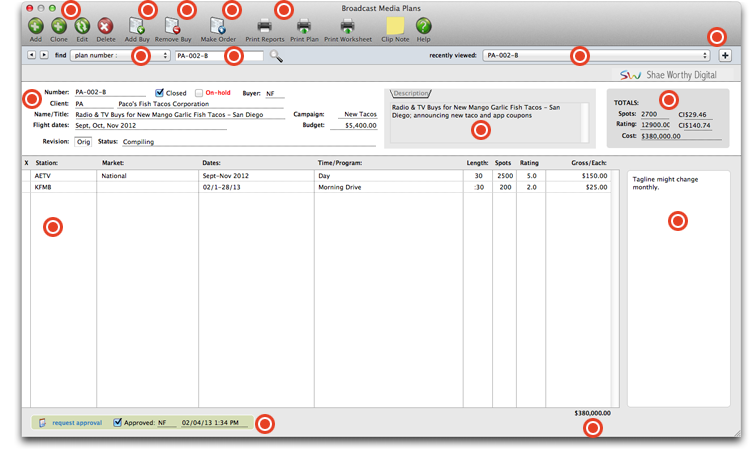
Broadcast media plans are added like job tickets: first you'll enter the new plan's client, number, name/title, and description, then add the plan's spot buys. Each broadcast media plan is identified with a plan number. Cloning creates a new broadcast media plan from an existing one. It copies all of the details and buys from an existing broadcast media plan, then lets you change it.
The broadcast media plan is incomplete without spot buys for times and programs. A separate spot buy is added for each time or program during which the ad will run. A broadcast plan could have dozens of buys for different stations and programs. There's no limit to the number of stations and programs that can be ordered for the plan's two-week flight.
To remove buys from a broadcast media plan, select the buy you wish to remove. Click on the remove buy button. An alert will appear, asking you if you wish to remove the selected buy. Click Yes if you wish to remove the selected buy. Click No if you do not.
Broadcast orders can be created automatically from broadcast media plans. This option can save hours of data-entry time, since there's nothing to reenter. Instead, the information from the media plan -- the station, flight dates, program, rating, and costs -- are copied directly to the new broadcast orders. See below for step-by-step instructions.
Clients & Profits prints reports for media analysis after insertion/broadcast orders have been placed and later billed. These reports are used for tracking media buy amounts, client spending, and media vendor purchases. You can print post-buy reports, client spending reports, and group performance reports for any or all dates, clients, and media vendors.
Use this drop down menu to find broadcast media plans by plan number, or the last added broadcast plan.
Enter the number of the broadcast media plan you're looking for, then click the magnifying glass icon.
Recently viewed broadcast media plans will be listed in this drop down menu, making it easy to return to recent broadcast plans without having to re-key a new search.
To bookmark this broadcast plan, click the + button. You can return to this broadcast media plan in the future by selecting it from the Bookmarks menu.
The key information about this broadcast plan is listed here, including broadcast plan number, client name, the broadcast media plan's name/title, campaign, budget, flight dates, revision number, and the status of the broadcast plan.
The description of this broadcast media plan will appear here. This description explains in detail the media plan’s target market, demographic, scope, or any other kind of information you’d want the client to see on the printed media plan. It does not appear on the plan’s broadcast orders.
The totals of the broadcast media plan are summarized here, including total number of spots, the rating, and the total cost of the broadcast media plan.
The stations the spots will or have aired on appear here, along with the market, air dates, time and program, length of the ad, total number of times the spot will or has run, the rating of the program the spot ran on, and total gross per spot run.
Any optional notes about the ad will appear here.
You can request approval of this broadcast media plan by clicking the request approval link. Once the broadcast plan is ready to be approved, a staffer with the necessary access privileges can approve the broadcast plan by clicking this checkbox. The date, time, and initials of the staffer who approved this plan will appear here.
The gross total of the broadcast plan will be summarized here.
Finding a broadcast media plan
Like a print plan, a broadcast media plan is similar to a job ticket: it is opened for one client, has a number to track it, can be changed many times as needed, and printed for a client’s approval.
A broadcast media plan is made up of one or more media buys. A broadcast spot buy (usually a specific time or program) is made for each station that is part of the media plan. A broadcast media plan can contain dozens of time/program spot buys. You’ll enter the flight’s beginning and ending dates on the broadcast plan. Each spot can be run any number of times during the two-week flight.
The broadcast media plan window shows the plan’s number, client, title, budget, and media buys. For each spot buy you’ll see its station, time/program code (or name), total spots, total rating points ordered, gross cost, and number of times per day that the spots will run.
To find a broadcast media plan
1 Choose uMedia > Broadcast Media Plans
The Broadcast Media Plans window opens, listing the last-added broadcast media plan.
2 In the find field, enter the broadcast plan number, or choose a recently viewed broadcast plan from the history pop-up menu.
You can find broadcast media plans by number, client, title, campaign, start date, or sequence (i.e., the order in which they were added). To find a broadcast plan for a selected client: Click the Find button, then choose Client from the pop-up menu. Enter the client number, then click Find. The first broadcast plan for the chosen client appears.
3 Click Find.
Click the Next or Previous button to browse through other broadcast media plans.
Finding media plans. Broadcast and print media plans can be easily found by plan order, client number, name/title, start date, or campaign. Double-clicking on a media plan in the Find list displays its full details, including its buys.
Adding a broadcast media plan
Broadcast media plans are added like job tickets: first you’ll enter the new plan’s client, number, name/title, and description, then add the plan’s spot buys.
Each broadcast media plan is identified with a plan number. New broadcast plans are numbered automatically by client, but can be changed. You can enter a name/title for the broadcast media plan, as well as a long description. Both fields appear on the broadcast media plan (so clients see this information). The broadcast media plan contains date fields (for date started and date ended), an optional campaign code, an optional brand code, and a budget amount. The budget amount is for reference only, and can be ignored; it has no effect on job costing. A broadcast media plan contains one job and task. They are copied automatically to the plan's insertion orders, and can be changed.
The broadcast media plan contains spots planned to run over a two-week period, called a flight. The flight schedule specifies the time frame over which the spots will be shown. Flight dates are customizable, and appear as column headings for the spot buys. When you enter in the first day of the flight, the following fourteen days are entered automatically.
A broadcast media plan has six optional user-defined fields. These fields are customizable, so they can contain any kind of information that isn’t already in the plan’s description. You can show these fields on custom reports for better media tracking.
Most of the information entered on a broadcast media plan is included on the printed broadcast plan that the client will approve. A broadcast media plan can be revised then reprinted any number of times.
To add a broadcast media plan
1 From the Broadcast Media Plans window, click the add button.
The Add Broadcast Media Plan window opens.
2 Enter a client number, or press Tab to open the Clients lookup list.
3 Enter the broadcast media plan’s number, or press Tab to keep the automatically-created number.
New broadcast media plans are automatically numbered by client. The automatic number includes the client number, the next plan number, and a code indicating the plan’s kind (i.e., “B” for broadcast and “P” for print). The client’s media plan number will be incremented when the plan is saved.
4 Enter the broadcast media plan’s name/title, start date, end date, campaign, brand, and AE/team.
The name/title should briefly describe the plan’s objective. It appears on the printed media plan, so the client will see it. The start and due dates are used by media reports. The plan’s campaign, brand, and AE/team appear on the printed media plan for reference, but are optional.
5 Enter a job number and task for this broadcast media plan.
A broadcast media plan is opened for one job and task. The media plans themselves don’t affect job tickets; instead, only the broadcast orders generated from the media plans update a job and task. All broadcast orders created from a plan get the same job number and task. If a default media job and task is entered in the client window, it is copied here.
6 Enter the broadcast media plan’s description.
This description can explain in detail the media plan’s target market, demographic, scope, or any other kind of information you’d want the client to see on the printed media plan. It does not appear on the plan’s broadcast orders.
7 Enter the days of the plan’s flight (i.e., the days during which the spots will run).
8 Enter the plan’s user-defined fields.
The six user-defined fields can be used to store specialized information about a broadcast media plan that otherwise has no place. These fields don't effect job tickets or even the plan's broadcast orders. Instead, they only appear on the printed media plan and on custom reports you create with them.
9 Enter the plan’s status code and status note.
An optional status code can be used to track media plans from start to finish using the same Status Table as jobs. The status note appears on media status and traffic reports.
10 Enter the buyer’s initials, commission percentage, budget amount, and approval names then click Save.
The buyer’s initials are copied as the person adding the broadcast media plan, but can be changed. The commission rate is copied from the client file, but can be changed. The budget amount appears on the printed broadcast media plan for reference, but is optional. The approval names are the names of the people required to approve the broadcast media plan, whether they are inside or outside the agency.
Cloning a broadcast media plan
Cloning creates a new broadcast media plan from an existing one. It copies all of the details and buys from an existing broadcast media plan, then lets you change it. To clone a broadcast media plan, click on the clone button, enter the new broadcast media plan's additional details, then click Save.
Editing a broadcast media plan
1 Find the broadcast media plan you wish to change.
2 Click the edit button.
The Broadcast Media Plan window opens, displaying the broadcast media plan's details.
3 Make your changes, then click Save.
Adding a broadcast buy
The broadcast media plan is incomplete without spot buys for times and programs. A separate spot buy is added for each time or program during which the ad will run.
A broadcast plan could have dozens of buys for different stations and programs. There’s no limit to the number of stations and programs that can be ordered for the plan’s two-week flight.
Spot buys on broadcast media plans use information from the Stations table, so you don’t need to reenter the station name and address. (If you don’t know the name of the station, the lookup list opens automatically.) Time, program, rating, and cost information is copied from the Times/Programs table, and can be customized on any spot buy. The time/program name is important. If the time/program name is found in the Times/Programs table, its rating cost is copied to the space buy. If the name doesn’t match, you’ll need to enter the program’s rating and per-spot cost manually. To see a list of the station’s times and programs, click the Lookup Times/Programs button to open the lookup list; double-clicking on a time/program copies it to the spot buy.
You’ll enter the number of times a spot will run during each day of the flight. Clients & Profits Agency calculates the buy’s total cost, rating, number of spots automatically. This information appears on the printed broadcast plan and media worksheet.
You can add, change, and remove spot buys from a broadcast media plan any time -- just like tasks can be added, edited, and removed from jobs. Once you’ve added all of the media plan’s spot buys, it can be printed for the client’s approval.
To add a broadcast spot buy
1 Choose uMedia > Broadcast Media Plans.
The Broadcast Media Plans window opens, listing the last-added broadcast media plan.
2 Find the broadcast plan you wish to use.
3 Click the add Buy button.
The add broadcast buy window opens.
4 Enter the spot buy’s station code, then press Tab.
If you don’t know the station code, leave it blank then press Tab to open the lookup list. Double-click on a station to copy it to this spot buy. You can also add a new station from the Lookup window by clicking the Add button.
5 Enter the dates, days, and times these spots will run.
6 Enter the time or program.
To see a list of the station’s times and programs, click on the Lookup Times/Programs button. Double-clicking on a time/program copies it to the spot buy. If the time/program has been already set up, its rating and cost will appear automatically.
7 Enter the name/title for the spot that will run on this station.
8 Enter the total number of times the spot will run during the flight.
9 Enter the length of each spot (e.g., :30 for 30 seconds).
10 Enter the optional buy notes, then click Save.
Removing buys from a broadcast media plan
1 From the Broadcast Media Plan window, select the buy you wish to remove.
2 Click on the remove buy button
An alert will appear, asking you if you wish to remove the selected buy.
3 Click Yes if you wish to remove the selected buy. Click No if you do not.
Making a Broadcast Order
Broadcast orders can be created automatically from broadcast media plans. This option can save hours of data-entry time, since there’s nothing to reenter. Instead, the information from the media plan -- the station, flight dates, program, rating, and costs -- are copied directly to the new broadcast orders.
Creating automatic broadcast orders is easy: find the media plan, select the space buy, then click the Make Broadcast Orders button. A list of the broadcast media plan’s buys will be listed. Marking the check box next to a buy will include it on the broadcast order. A separate broadcast order will be created for each station. Each buy for a station will appear as a line item on the broadcast order.
Automatic broadcast orders use the same media preferences as manually added insertion/broadcast orders. That is, they’re numbered in the same order and have the same settings (such as the disclaimer).
Once the new broadcast order is saved, it can be reviewed, edited, and printed from Purchase/Insertion Orders. In addition, broadcast orders (whether or not they’re created automatically) can be prebilled from the Purchase Orders window.
To create a broadcast order from a broadcast media plan
1 From the Media window click on the Broadcast Plans link.
The Broadcast Media Plans window opens, listing the last-added broadcast media plan.
2 Find the broadcast plan you wish to use.
3 Click the Make Broadcast Orders link.
The Make Broadcast Order window opens listing all the buys for this plan.
4 Mark the check box next to each buy you wish to include on the broadcast order.
Each space buy will be added as a line item on the broadcast order.
5 Click OK.
After a few seconds, the broadcast order is saved. Once saved, it can be printed from Purchase/Insertion Orders.
Finding media plans. Broadcast and print media plans can be easily found by plan order, client number, name/title, start date, or campaign. Double-clicking on a media plan in the Find list displays its full details, including its buys.
Printing Media Reports
Clients & Profits prints reports for media analysis after insertion/broadcast orders have been placed and later billed.
These reports are used for tracking media buy amounts, client spending, and media vendor purchases. You can print post-buy reports, client spending reports, and group performance reports for any or all dates, clients, and media vendors.
Post-Buy reports are used by media buyers to see in detail the media buys that were ordered on broadcast and insertion orders. Post-buy reports can subtotal media buys by client or station/publication.
Client Spending reports are used by account services to show clients how and where their advertising budget has been spent.
Finally, the agency's management can use Group Performance reports to analyze how well the media department is managing themselves.
To print Media Analysis reports
1 Choose Media Analysis from the Snapshot menu.
The Media Analysis window opens.
2 Click on the link for the kind of report you want to run (i.e., Post-Buy, Client Spending, or Group Performance).
3 Enter the order date range and client code to define the report parameters.
4 Click on a report button (e.g., recap, discrepancy, reconciliation) to make your report selection.
5 Click Print.
Tips for printing media reports
Media reports can be printed to the screen for quick review, before the report is committed to paper.
Each report can be printed for one client, or for all clients.
Many client spending and group performance reports compare media buys by the different kinds of media, including broadcast, TV, cable TV, radio, newspaper, magazine, interactive, outdoor, and a miscellaneous kind labeled "other." For these reports to sort media buys correctly, it's important that each media vendor is accurately categorized by the kind of media they offer. This "media kind" setting is entered for each vendor in the Vendor Info window. Media buys for vendors without a media kind setting will be included in the "other" totals.
Media Analysis Statements
Post-Buy
Recap - by Client
Shows on a month by month basis for each client the orders placed. Information includes issue date/flight date, publication/station, ad size/programs, ad name, net amount, order #, and A/R number it’s billed on.
Recap - by Pub/Station
Shows on a month by month basis for each media outlet the orders placed. Information includes issue date/flight date, publication/station, ad size/programs, ad name, net amount, order #, and A/R number it’s billed on.
Discrepancy - by Client
A post buy analysis report designed to show the difference between the media orders and the final amount recorded as a payable once the invoice comes in. The report shows both the gross amount and net amount of the orders, so you can see where the difference is. The report is effective in reporting information to your clients. This report is run by client and also shows insertion/broadcast order number, ad name, A/P# and A/P due date.
Discrepancy - by Pub/Station
A post buy analysis report designed to show the difference between the media orders and the final amount recorded as a payable once the invoice comes in. The report shows both the gross amount and net amount of the orders, so you can see where the difference is. The report is an effective management tool for the agency in reviewing the accuracy of delivery of various publications/stations. This report is run by pub/station and also shows insertion/broadcast order number, ad name, A/P# and A/P due date.
Reconciliation - by Client
Used by accounting departments and media departments as a single report to see what media’s been ordered, billed to the client and invoiced from the vendor. The report is run by client and sorted by media vendor showing order number, ad name, net and gross amounts for orders sent out and invoices received, and if the A/R has been invoiced and paid and if the payable has been invoiced and paid.
Reconciliation - by Pub/Station
Used by accounting departments and media departments as a single report to see what media’s been ordered, billed to the client and invoiced from the vendor. The report is sorted by media vendor showing order number, ad name, net and gross amounts for orders sent out and invoices received, and if they A/R has been invoiced and paid and if the payable has been invoiced and paid.
Client Spending
Mix Analysis
The Mix Analysis report compares total spending with quarterly totals for each kind of media for all clients and all stations/publications.
Market Analysis (TV/Radio)
Prepared from media orders and shows a summary of spending by quarter for each of the media markets purchased. This report is normally run for a fiscal year-to-date.
Product Analysis (TV/Radio)
The Product Analysis report compares TV/radio spending by quarter for each product, using the user-defined “product” field on broadcast and insertion orders.
Station/Publication Analysis
This report summarizes media spending by client by quarter for each station or publication.
Division Analysis
The Division Analysis report summarizes media spending for each division and its clients. It helps AEs track the total spending for corporate clients that have many business units or groups.
Monthly Media Analysis
The Media Analysis report lists specific types of journal entries: clearing, recurring, auto-reversing, adjusting and auto-WIP entries.
Group Performance
Trend Analysis
The Trend Analysis report compares quarterly media spending vs. the media department’s spending goals. It shows how the shop’s media spending is changing from the beginning of the year.
Client Profitability
This report analyzes media billings, cost, gross profit, and average commission for each client’s media spending. The report is based on the gross and net amounts from the client’s media orders.
Commissions Analysis
The Commission Analysis report analyzes commissions generated by each different type of media (e.g., broadcast TV, radio, newspaper, etc.) for each client. It calculates the commission based on the order’s total gross and total net. The commission is not calculated on the actual net cost from the vendor’s A/P invoice or the gross amounts from the client’s A/R media invoice.
Buyer Analysis
The Buyer Analysis report compares each media buyer’s billings, costs, and commissions for each client. The year’s totals are compared to last year’s to highlight any improvements (or decreases) and calculates the average commission for each media buyer. These totals are based on broadcast orders and insertion orders, and not calculated on the actual billings from A/R or actual costs from A/P. This report can be useful for measuring the performance of each media buyer.
Media Vendor Volume Analysis
This report summarizes gross and net totals (as well as calculating the average commission) for each different kind of media. Totals are shown for each station or publication for broadcast TV, radio, etc. The report calculates the percentage increase/decrease in billings for each station/publication.
© 2024 Clients & Profits, Inc.
